Thanks for starting your application with Fleximize. We've saved your application for a period of 14 calendar days. You should soon receive an email from us with a link to complete your application. At any point during this time you can complete and submit your application by clicking the link in the email.
Once you've submitted your application you'll receive access to your Fleximize Member Area, where you can manage your loan application and upload any documents and forms. You'll also be given access to our Member Offers - a hand-picked selection of discounts and exclusive benefits on tools to help you run your business.
| Getting Started |
| Using Your Member Area |
| Member Offers |
| Your Preferences |
| Profile & Settings |
| Troubleshooting |
Getting Started
All users are set up with a Fleximize Member Area account as soon as they submit an application with us. Once you've completed your application, you'll receive an email with a link to your account. Within the email, you'll find a link that will take you to a page where you can set a secure password for your account. Once set, you'll be able to log in using the email address you provided in your application, and the newly-set password.
If you haven't received this email, give our team a call on 020 7100 0110.
Using Your Member Area
Once you have successfully logged in, you'll be presented with your main dashboard. This is provides an overview of your application or active loan with Fleximize. Your dashboard is split into several sections, each with key information relating to your account with us.
Depending on whether you are an applicant or an active customer, your dashboard may look a little different. If you have an active loan with us, click here to skip this section. If you have an open application with us, continue reading.
If you're currently applying:
Your main dashboard will show all the details of your current application with Fleximize, split into different sections;
- Your Relationship Manager - Once you're assigned a dedicated relationship manager, this section will show details of how to get in touch with them.
- Your Most Recent Loan Application - This section shows details of any current application or active loan you have with us. If we need you to do something (for example, send us supporting documents), this will be explained in this section.
- Company Details - contains the company details that you have provided to us.
- Addresses - contains the registered office address and trading address provided during your application.
- Company Persons - contains the details of all directors and shareholders (over 25%).
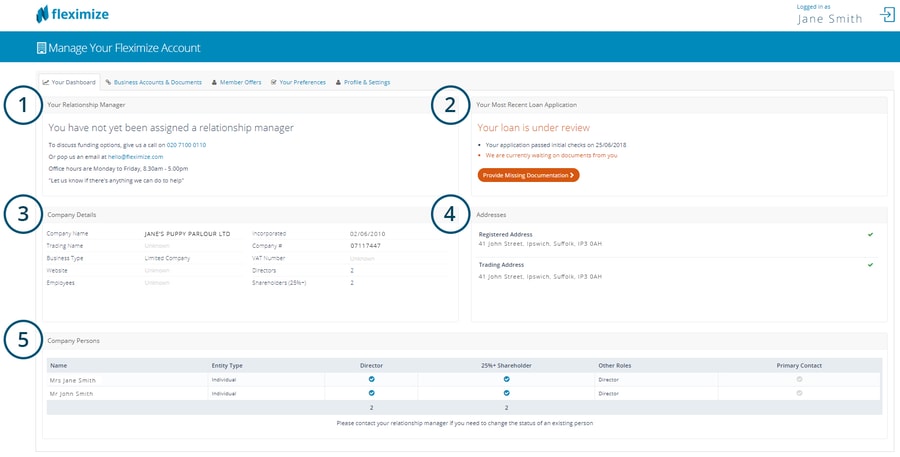
The next tab is entitled 'Business Accounts & Documents", and enables you to securely and quickly upload any supporting documents that we may need to underwrite your loan application.
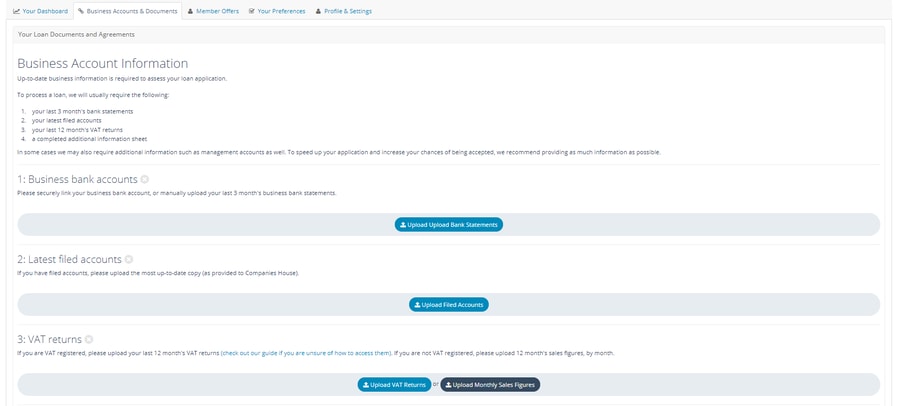
To upload a document, simply click the button under the relevant section and select the file you wish to upload. Once uploaded, you will see a receipt of document confirmation, with a date and time stamp, like below.

Your Funding Offer
Once we have made a final decision on your loan application and have a funding offer for you, you will be able to access this via your Member Area, under the "Business Accounts & Documents" tab, in the "Loan Documentation" section. You will be prompted via email by your relationship manager to check your Member Area. Simply download your agreement, sign and reupload.

Member Offers
As an SME ourselves, we understand that there's way more to running a business than funding. We've partnered with a host of innovative companies, offering everything from web analytics and online accountancy to money transfer and email marketing. As part of these partnerships, we've negotiated some exclusive offers and discounts just for Fleximize customers. These offers are housed within our partner directory, which is accessible via the "Member Offers" tab.
To view your offers, navigate to the "Member Offers" tab, click the "Activate Member Offers" button, and then click the "View Member Offers" Button.
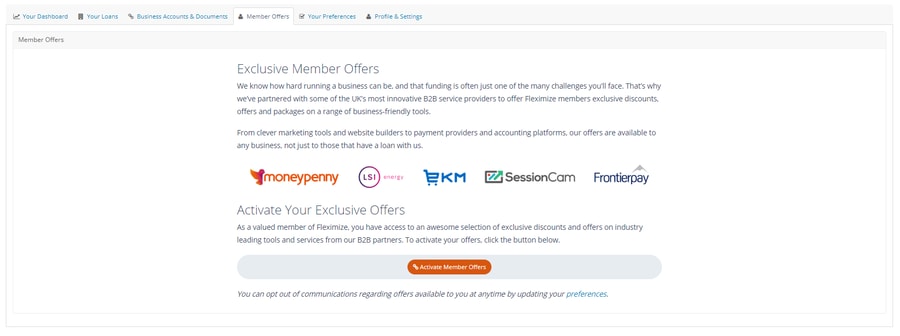
Your Preferences
We appreciate that you're a busy person, so we try our hardest to only send you communications that we think you'll find valuable. However, if you'd like to view and change what we send you, then you can, via this section. Navigate to the "Your Preferences", and use the buttons to opt in and opt out of product and account updates, our member benefit scheme, and our monthly Knowledge Hub Digest.
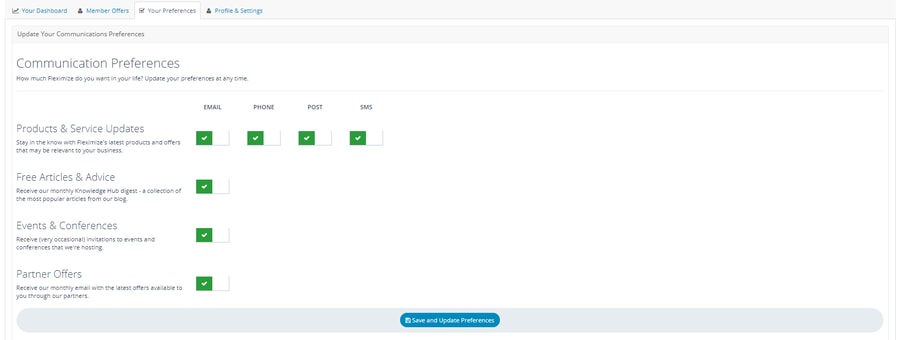
Profile & Settings
Under the "Profile & Settings" tab, you're able to change personal details such as your title, name and job title, as well as update the password for your account.
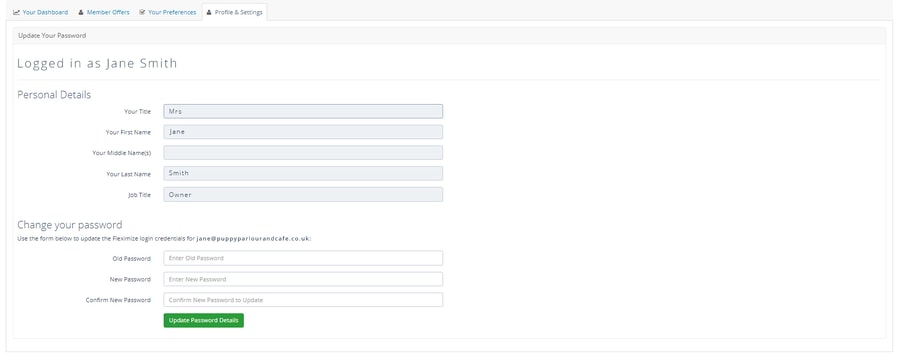
Still got a question? Check out the below answers to common questions. If this still doesn't help, drop us a call on 020 7100 0110 and we'll be happy to help.
Having Problems?
You should receive an email shortly containing a link to complete your application. If you haven't received this email within 24 hours, it's possible the email gremlins have been up to their usual tricks. Please check your spam folder, and if you can't see it in there, drop our team a call on 020 7100 0110 and we can complete your application with you over the phone.
Have no fear! Give us a call on 0207 100 0110 and one of our team will get an application submitted for you in a matter of minutes. Alternatively, you can click on the "Apply Now" link at the top of this page to submit a new application.
Of course! If you've got any questions, we've probably answered them in our FAQs section. If you'd like to find out more about us as a company, you can find all that information on our About Us page. If you'd like to see what our customers say about us, check out some of our Customer Stories.



These cookies are set by a range of social media services that we have added to the site to enable you to share our content with your friends and networks. They are capable of tracking your browser across other sites and building up a profile of your interests. This may impact the content and messages you see on other websites you visit.
If you do not allow these cookies you may not be able to use or see these sharing tools.