It can be difficult to create a successful Google ad, and many factors go into determining a campaign’s performance. However, one thing which could have a huge impact on the performance of your ads whilst increasing click-through rates, conversion rates and Ad Rank alike, is Google Ad Extensions. But in order to implement Google Ad Extensions successfully and transform the performance of your ad campaigns, it’s important to understand exactly what they are.
What are Google Ad Extensions?
To put it simply Google Ad Extensions are extra snippets of text which can be included in your Google Ad. These allow you to include additional information and prompt users to take action directly from the search results page. They are designed to make your ads more effective by providing your target audience with more information and more reasons to choose your business. There are a variety of Google Ad Extensions designed for different purposes, with each one offering clear benefits to your ad campaigns.
Types of Google Ad Extensions
Sitelink extensions: These are links that you can add to your ad which allow searchers to see what you offer before they even visit your site. They take you to specific pages on your site i.e. store hours, contact page.
Call extensions: A call extension allows you to include your business’ phone number as part of your ad. When your call extension show, users can either tap or click to call. This is particularly useful for mobile users, who will even be able to click the ad to directly call your company.
Message extensions: These work like the call extension, encouraging searchers to get in touch with your company. But rather than prompting a phone call, a message extension provides a button which will allow potential customers to send you a text.
Call out extensions: This type of extension is similar to a sitelink extension, just without the clickable links. It offers more detailed information about your business and can also be used to promote unique offers to your customer.
Structured snippet extensions: These provide you with three additional header lines to highlight important specific aspects of your business i.e. destinations: USA, UK or services rendered.
Location extension: A location extension will display your business address, a map to your location or distance to business as well as opening hours to encourage searchers to visit your premises.
Price extension: This ad extension allows you to clearly display your products and services complete with pricing. They also add more value to your text ads by giving you a bigger showcase for your services and products.
Promotion extension: A promotion extension advertises sales, deals or any other kind of promotion your business may have on offer.
App extension: This type of extension enables you to link your mobile or tablet apps from your text ads. They include a button which will direct users to a download of your business’ mobile app.
Why should you use them?
Make your message clearer: As Google Ads only allow for 140 characters, increasing this character count is a powerful tool. By increasing the text of your ad, you are able to include more useful information to help potential customers and encourage them to use your services.
Increase the space that your campaign inhabits: As your character count grows, so does the space that your ad takes up in the SERPS. This will help your ads to stand out and catch users’ attention.
Increase click-through rates: According to Google, a Sitelink extension can increase CTR by up to an impressive 15%.
Increase conversion rate: Extensions make it easier for users to get where they want to go, increasing the likelihood of a conversion. Certain extensions can help with specific goals, for example, adding a call extension will make searchers more likely to get in touch with your business.
Improve Ad Rank: As you add more useful information to your ad, the quality score of your ad will naturally increase and thus improve your ad rank.
Easy to create: Google Ad Extensions are simple to both create and implement, taking just a few minutes to complete. They can be created either during the initial ad set-up, or later through the Ads Manager. Google even provide templates for your desired extension type.
No extra cost: As if this weren’t enough, extensions have no negative financial impact on your business as they are completely free to add.
How to create Google Ad Extensions
Now that you understand what Google Ad Extensions are and why they’re important, you’ll want to know how to create one.
To create an ad extension, you will first need to go to the Google Adwords dashboard.
Once there, look for “Ads and Extensions” and click “Extensions.” There you will see a list of the different types of extensions.
To get started click the “Create” button. This is the large + sign near the top of the page.
From there you can select the type of extension that you want to create.
Depending on the type of extension you select, you will be required to enter different information. To make the most out of your new extension, be sure to fill out every possible field- even those that may be optional.
Advanced options
When creating your extensions, you will see a tab at the bottom of the page labelled “Advanced Options”.
By selecting this tab, you will be given the option to customize who sees your ad extension. This can be used to enable mobile-only visibility on an extension such as a call extension.
Advanced options also allow you to tailor when your extension will be seen e.g. reduced prices will only be seen during a sale period.
Advanced options are not always necessary, so only use them if they apply to your campaign.
How to add an extension to your campaign
Once you have created an informative extension, it is time to add it to your campaign.
During the ad creation process, you’ll see the “Ad Extensions” option at the very bottom of the first stage where you create the campaign itself. Select this.
- Click Ads & Extensions
- Click the blue + to add an extension
- From the drop down menu, choose the level you would like to add the sitelink to (account or campaign)
- Select the option to use existing sitelink extensions or click Create New
- Fill out the sitelink text and URL
- Enter the Sitelink text and any additional information
- Click 'Save' to save your sitelink setting for your campaign
Not only is there a lot to be gained from Google Ad extensions, but they couldn’t be easier to create and implement. Every business that uses Google Ads has the potential optimize their existing campaigns and grow their business just through the addition of an extension to their Google Ads.
About the Author
Mathew Porter is one half of the duo of directors at Kumo, a digital marketing agency based in Nottingham, UK. His career spans over 15 years with roles held in development and online marketing.


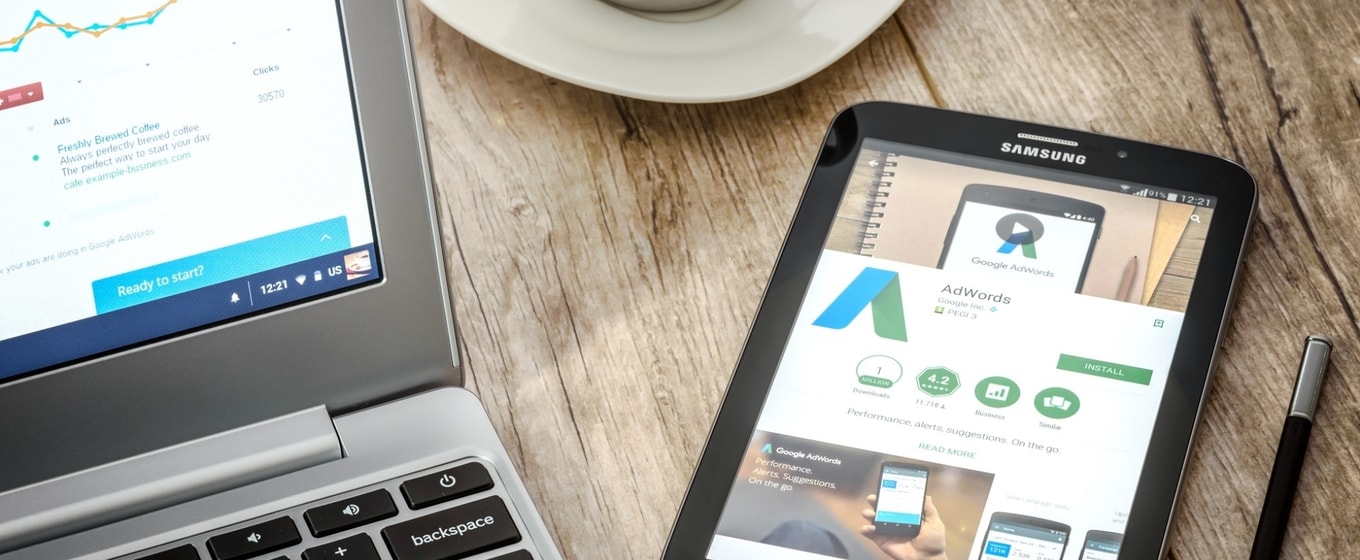



These cookies are set by a range of social media services that we have added to the site to enable you to share our content with your friends and networks. They are capable of tracking your browser across other sites and building up a profile of your interests. This may impact the content and messages you see on other websites you visit.
If you do not allow these cookies you may not be able to use or see these sharing tools.